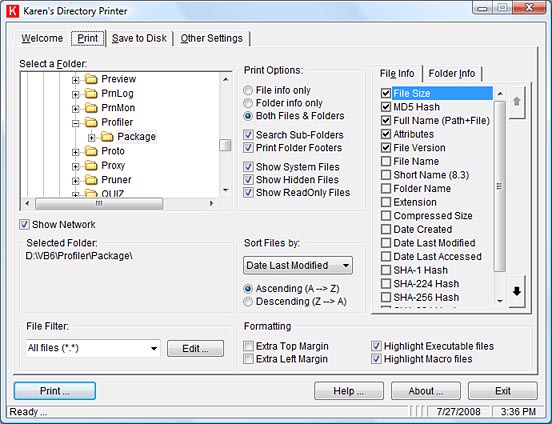Have you ever been confronted to the simple task of printing out a list of every file in a folder, and wondered how you could do that the fast and simple way? Some people would advise you to take a snapshot of your screen, but when you have 200 files in a folder there is no way you could have the whole list on your screen at the same time. Some would tell you to type in some DOS commands, but not everyone is familiar and at ease with command line stuff… So how can you do that?
Well, no more fumbling with My Computer or Windows Explorer, wishing you could print information about all your files. Karen’s Directory Printer is here for you! This free software can print the name of every file on a drive or in a single folder, along with the file’s size, date and time of last modification, and attributes (Read-Only, Hidden, System and Archive)! The list of files can be sorted by name, size, date created, date last modified, or date of last access. You can choose to print the list to your printer, to a text file, or to a space delimited file you can open and work on in Excel or any other spreadsheet software.
3 comments - commentaires - Kommentare